How to Set Up IPTV in the USA [2025 Guide for Firestick, Smart TV & More]
How to Install IPTV on:
Android
Step 1 – Download the App
Open Google Play Store
Search for IPTV Smarters Pro
Tap Install
Step 2 – Open the App & Choose “Login with Xtream Codes API”
Login with Xtream Codes API
Step 3 – Enter Your Subscription Details
Fill in the fields like this
Field Any Name | (Example: Vendo IPTV)
Username | (We provided you)
Password | (We provided you)**
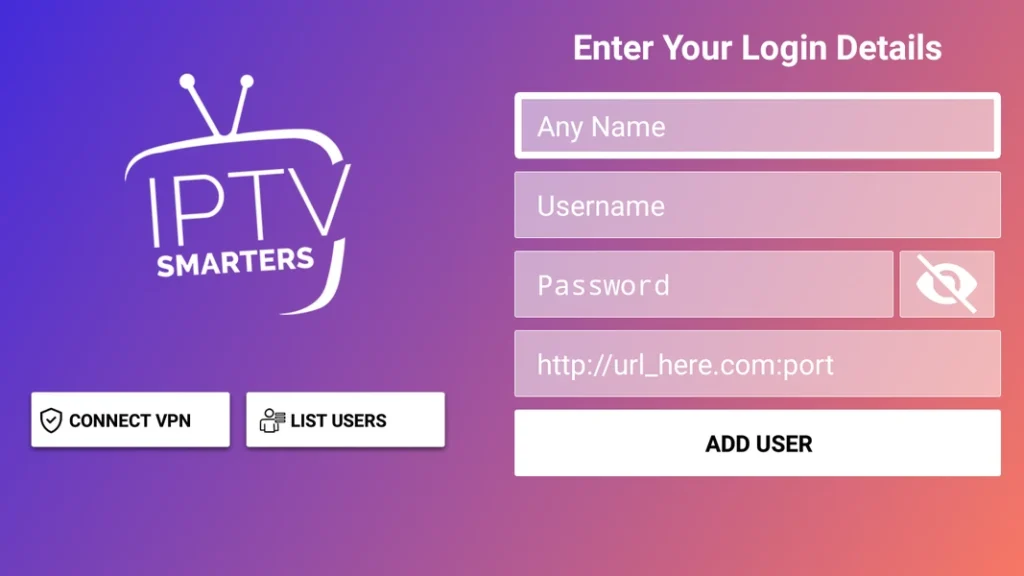
The app will load: * **Live TV** * **Movies (VOD)** * **Series**
IOS
Step 1 –Open App Store
Search for “IPTV Smarters Pro” (if not available in your region, install “Smarter Player Lite” instead — same app)
Step 2 –Install & Open the app
Step 3 –Choose “Login with Xtream Codes API”
Step 4 –Enter your IPTV account details:
| Field | What to Enter |
|---|---|
| Any Name | e.g. Vendo IPTV |
| Username | (Provided by your IPTV provider) |
| Password | (Provided by your IPTV provider) |
| Server URL | e.g. http://yourserver.com:PORT |
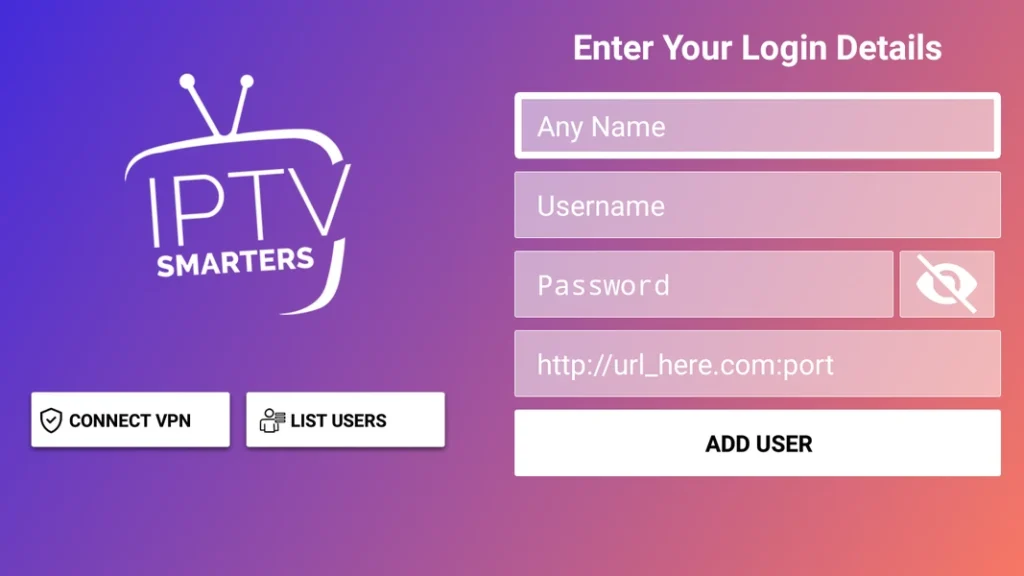
Step 5 –Tap “Add User / Login”
Step 6 –Wait for channels and categories to load
Step 7 –Go to “Live TV” or “Movies” and start watching
Smart TV
Step 1: Install the App
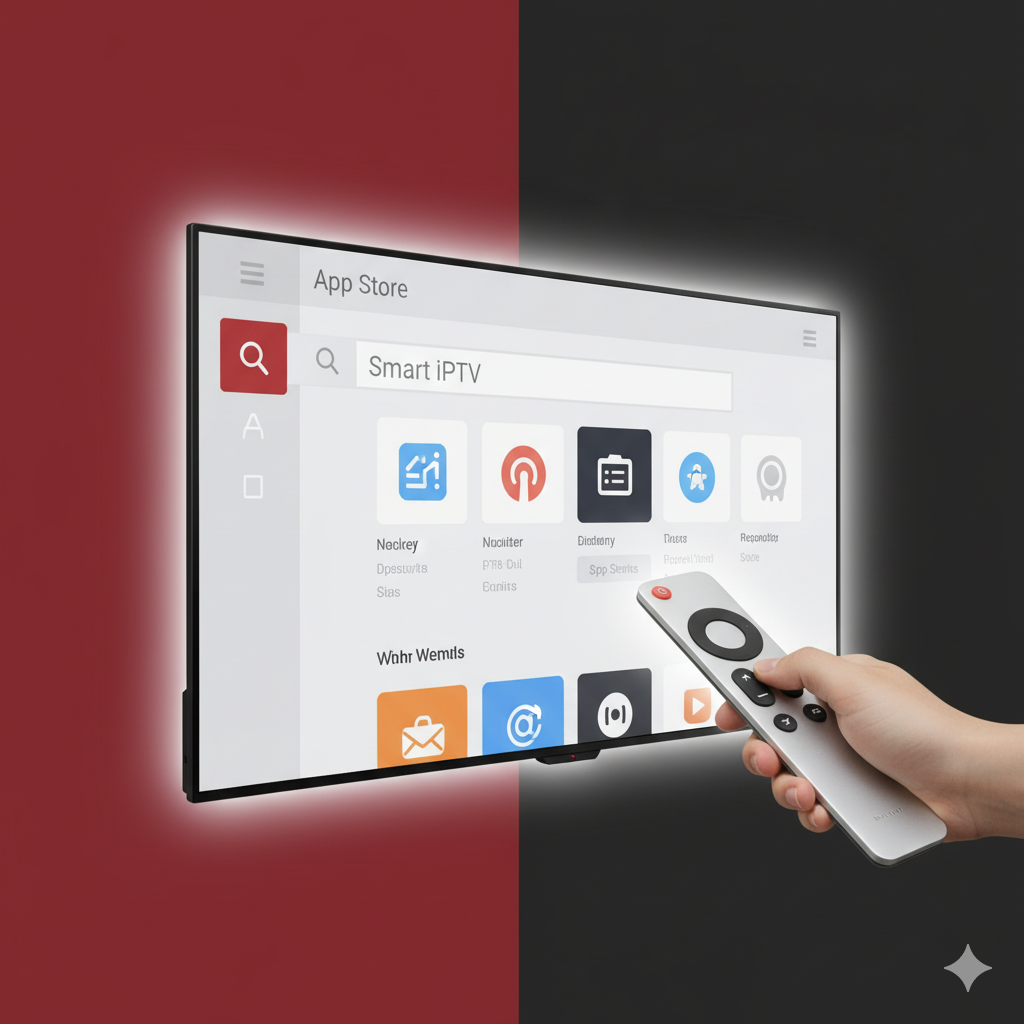
Open the App Store on your Smart TV
Samsung TV → Samsung App Store
LG TV → LG Content Store
Search for “Smart IPTV”
Select it → Install / Download
Step 2: Open the App & Get Your MAC Address
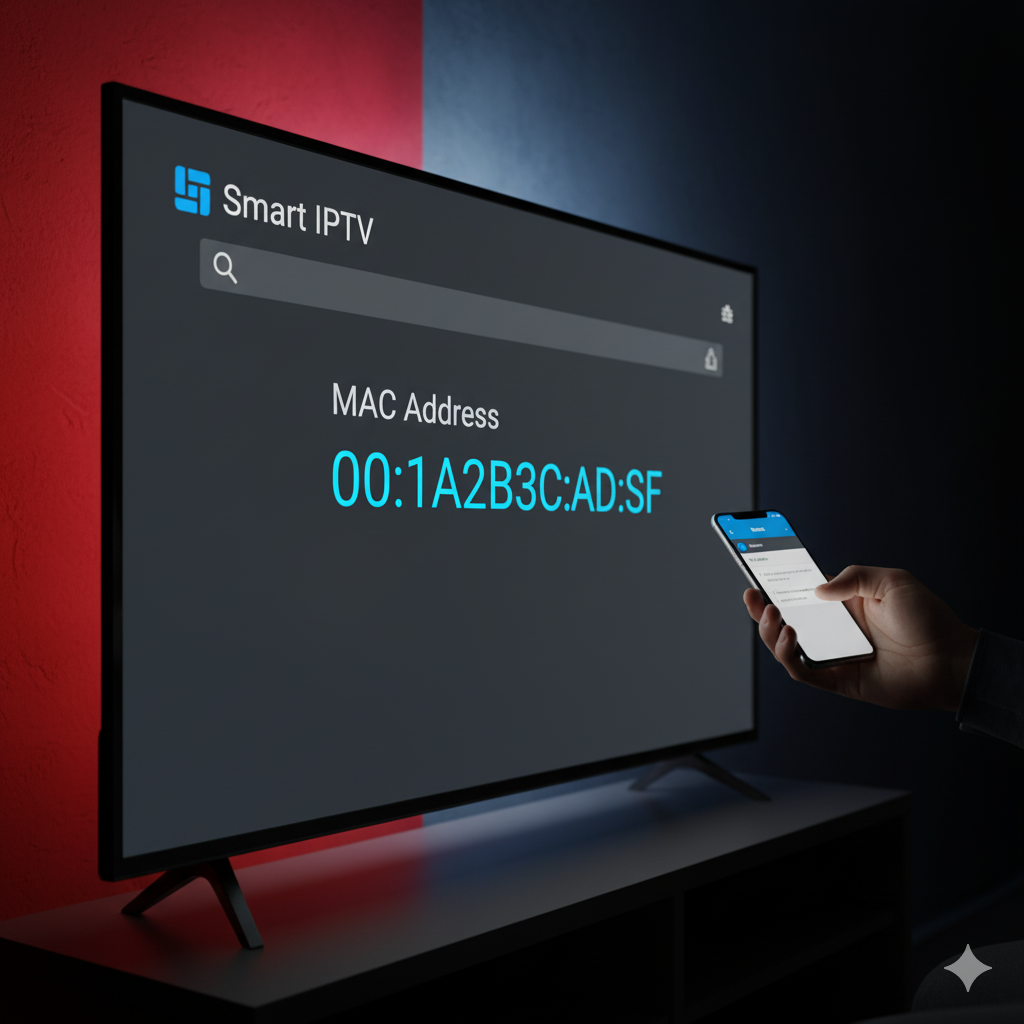
Open Smart IPTV
On the screen, you will see a MAC Address (Example:
00:1A:79:XX:XX:XX)
👉 Write it down — you’ll need it.
Step 3: Upload Your IPTV Playlist
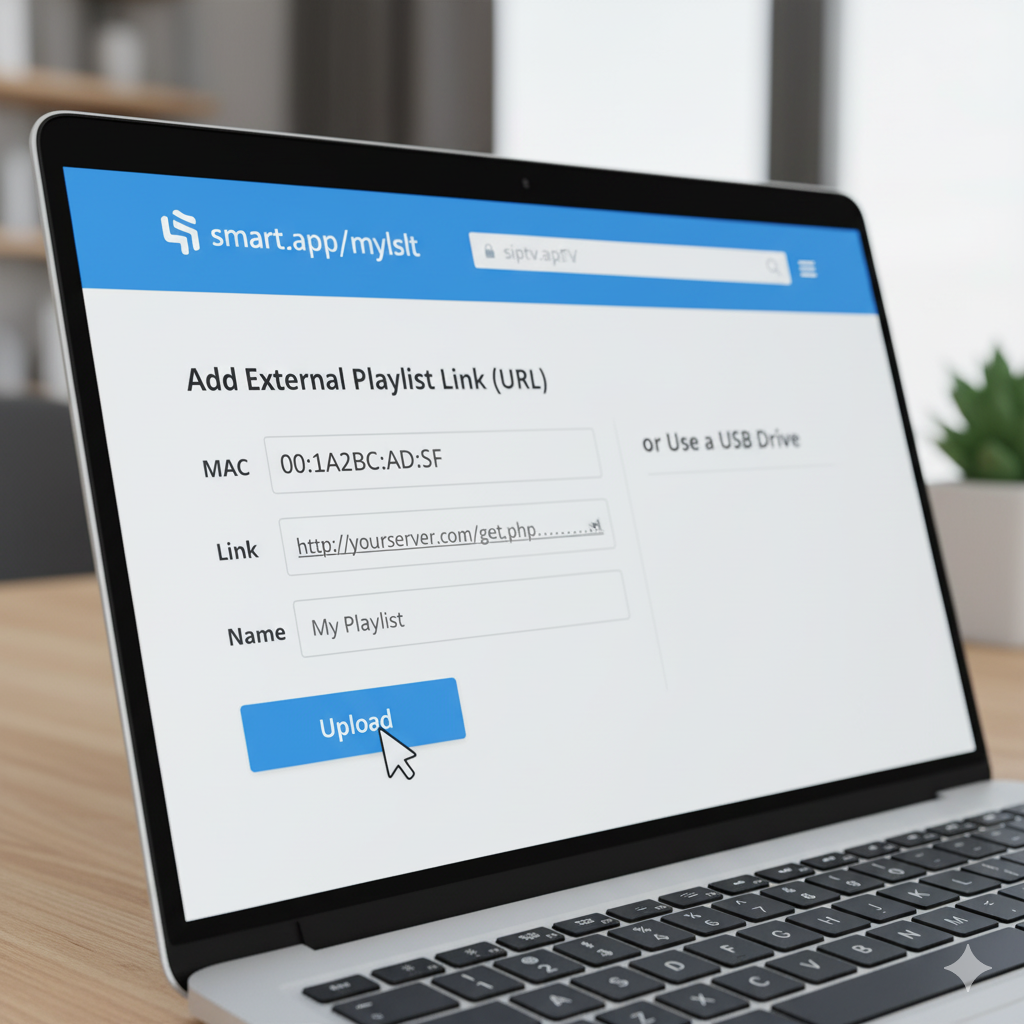
On your phone or PC, go to: https://siptv.app/mylist/
Enter:
MAC Address (from TV)
M3U Playlist URL (from your IPTV provider)
Tick “Save Online” and click Upload / Send
Step 4: Restart the Smart IPTV App

Go back to your Smart TV
Close the Smart IPTV app and reopen it
Your channels should now appear
MagBOX
Step 1: Power & Connect

Plug your MAG Box into your TV (HDMI) and router (Ethernet or Wi-Fi).
Turn it ON.
Step 2: Open System Settings

From the Home Screen, go to Settings.
Select System Settings.
Step 3: Go to Servers → Portals
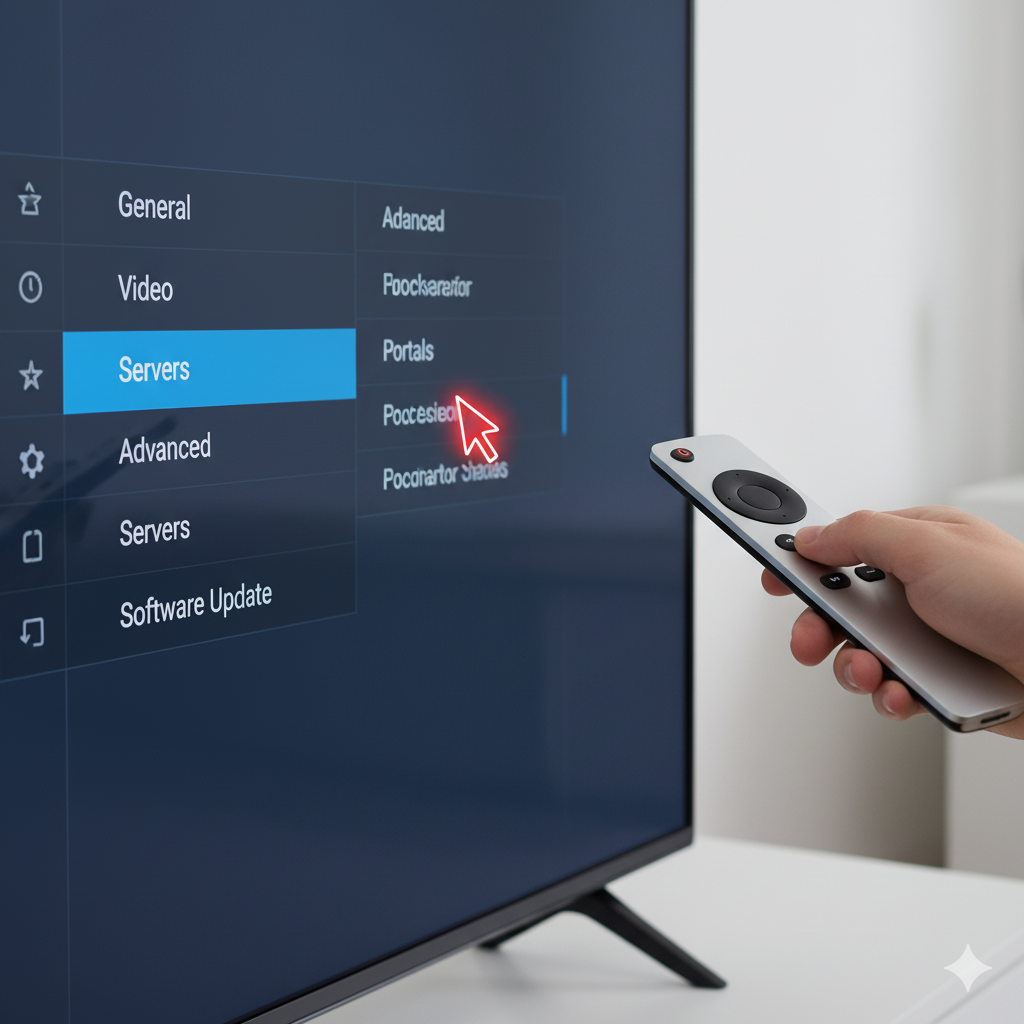
Click Servers.
Then choose Portals.
Step 4: Enter IPTV Portal URL
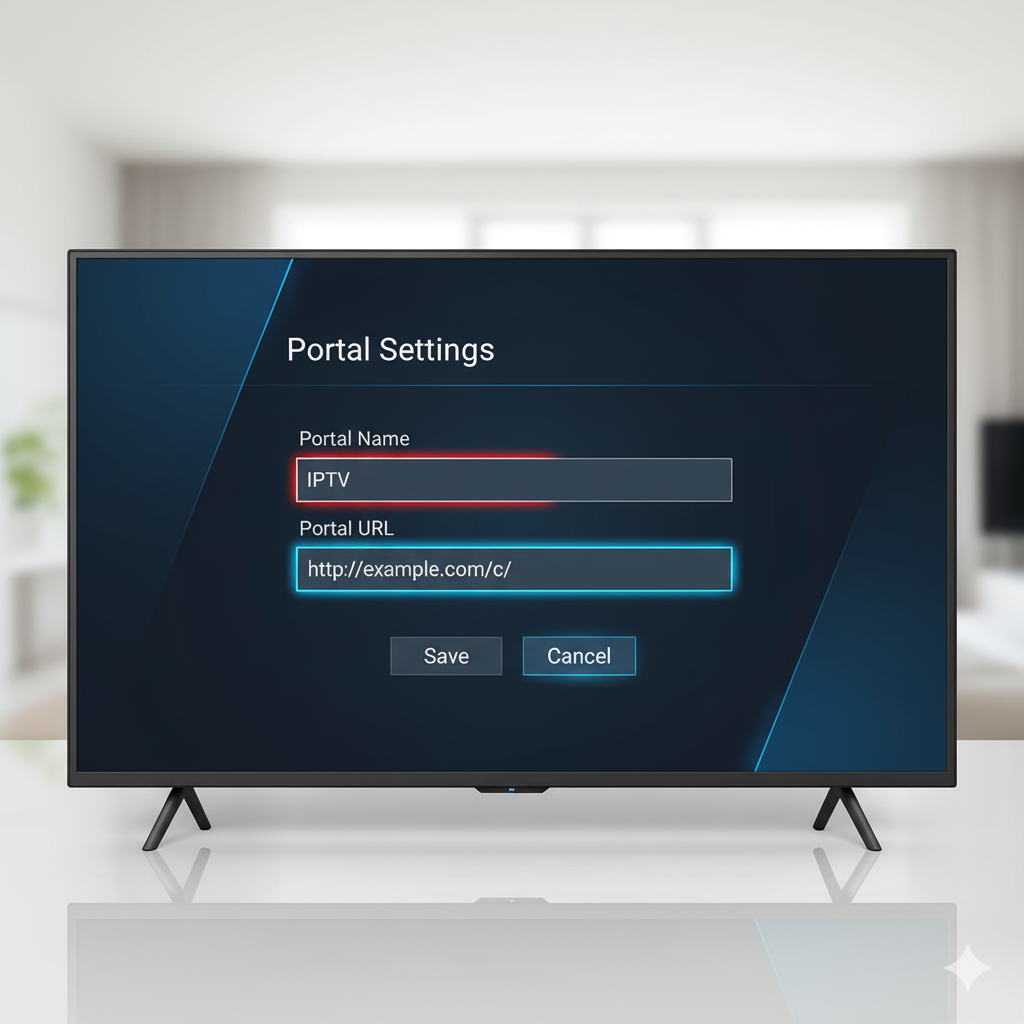
Your IPTV provider will give you a Portal URL (ex: http://example.com/c/)
Fill like this:
Portal 1 Name: IPTV
Portal 1 URL:
http://YOUR-PORTAL-URL
Leave Portal 2 empty (unless you have another provider).
Step 5: Save & Reboot

Press OK / Save on remote.
Reboot box → Unplug and plug back / or restart from menu.
Step 6: IPTV Loads Automatically
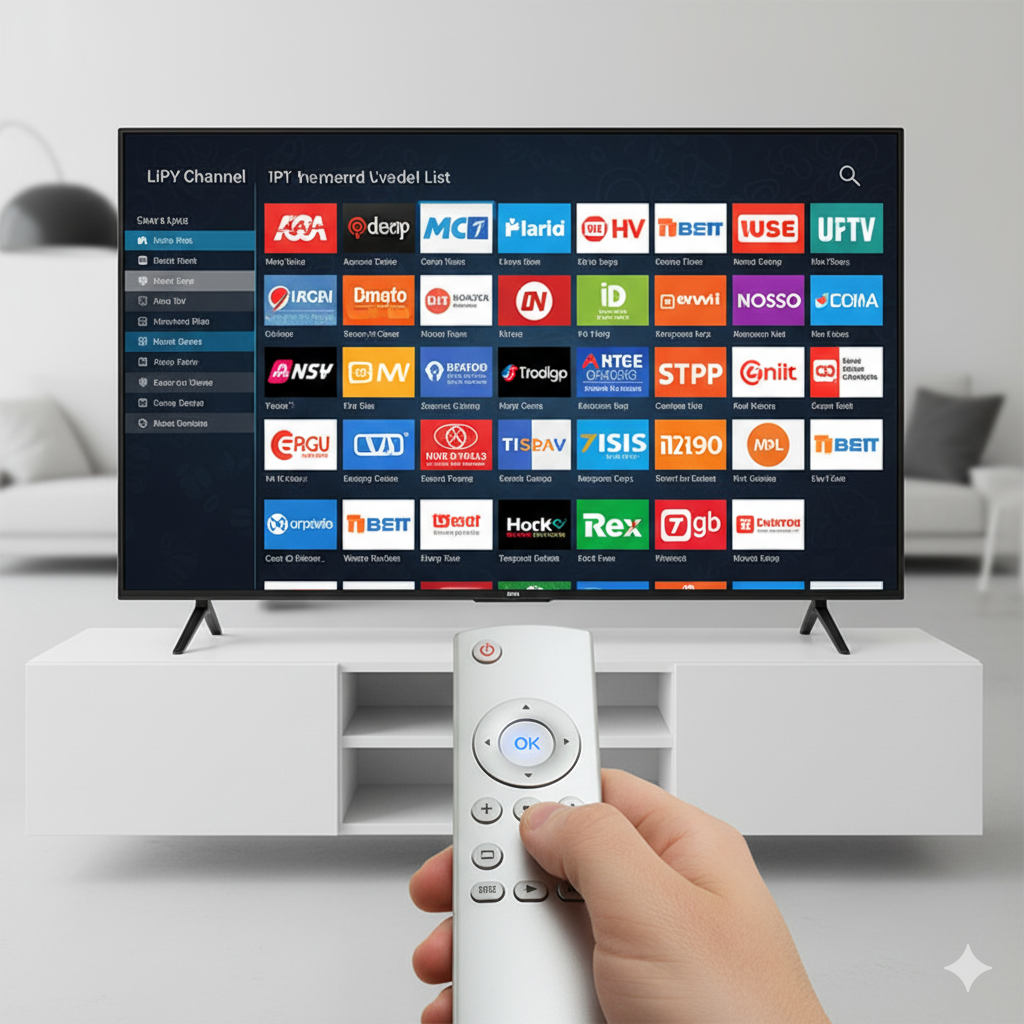
Your IPTV channels will load directly into the portal interface.

Licensed IPTV provider offering premium services with reliable streams and outstanding customer support.
Sign up now
Don’t miss our future updates! Subscribe today!
Copyright © 2019 - Globalpitv.co.za

